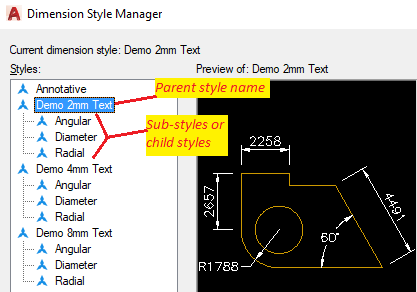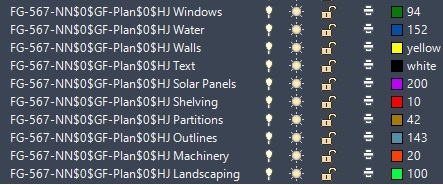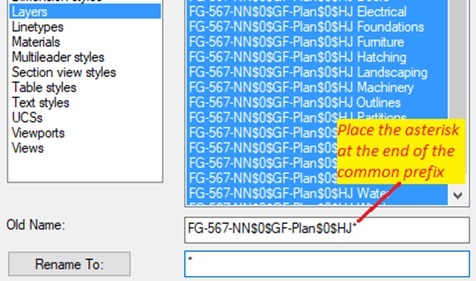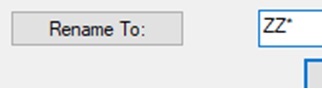AutoCAD Tips and Tricks

Overview
I will publish here some of the tips and tricks that I have found useful over the years. It's a work in progress so please check back for further updates.
However, it obviously doesn't make commercial sense to give everything away. The best way to benefit from my years of experience is to book a session with me!
1. When you are prompted for the first point of a line or an arc, pressing the Enter key will carry on from the last endpoint.
2. Type in P and press Enter to select the previously selected objects in the next command.
3. To bring back the last object(s) that you erased, type in OOPS and press the Enter key.
4. Dimension style families in AutoCAD allow you to have different settings for the different types of dimensions that it is possible to create. A linear dimension can have the text placed above and in-line with the dimension line whereas you might want an angular dimension to show the text horizontally and centrally aligned. Next time you are working on an AutoCAD drawing, type in D and press Enter to display the dimension style dialogue box you should have a list of styles that looks like this the image I've shown below.
5. Rename is a command in AutoCAD that is a one stop shop for changing names of layers, text styles, blocks, dimension styles and so on. One very useful feature is the use of an asterisk as a wildcard character to enable you to rename multiple items (a prefix or suffix) in one go. E.g. you have received a drawing from a third party to work with but their layer names are very awkward like the following list of fictitious layers: -
You are not interested in the lengthy prefix to these layer names i.e. FG-567-NN$0$GF-Plan$0$HJ but want to retain the descriptive Walls, Doors, Windows etc. maybe with your own prefix instead. Using the Rename command, you would click on the Layers heading and type: -
By placing just an asterisk in the Rename To: box and then clicking it, the above would result in the layers losing the prefix FG-567-$0$GF-Plan$0$HJ. The leftover layer names would then just merge alphabetically with any other layers in the drawing.
Another option would be to replace the prefix with something like ZZ so that these layers get pushed to the bottom of the list and out of the way. To do this you would rename them as follows: -
Lets look at some tips & tricks specific to your way of working...